Thai Language on your Mac (OS X 10.2)
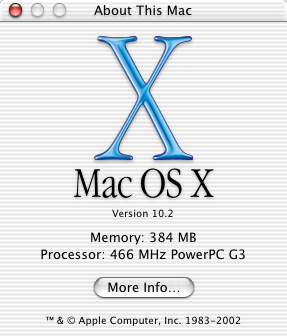
1. This is Mac OS X 10.2 (Jaguar), which has great international support. Quite slow on my old iMac. But if you have a G4, it will fly.
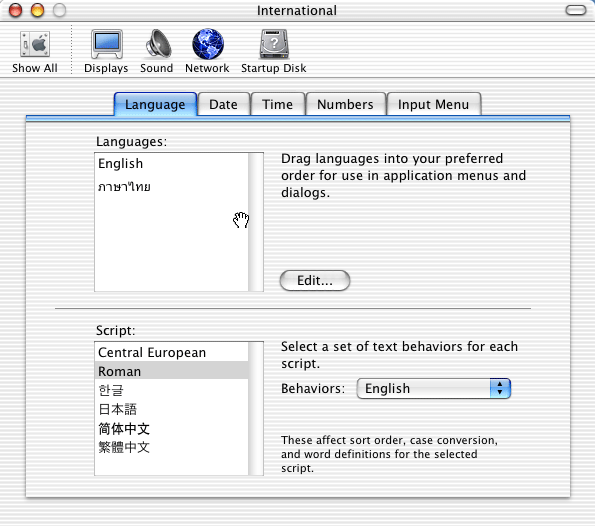
2. In System Preferences, set up Thai language using International panel.
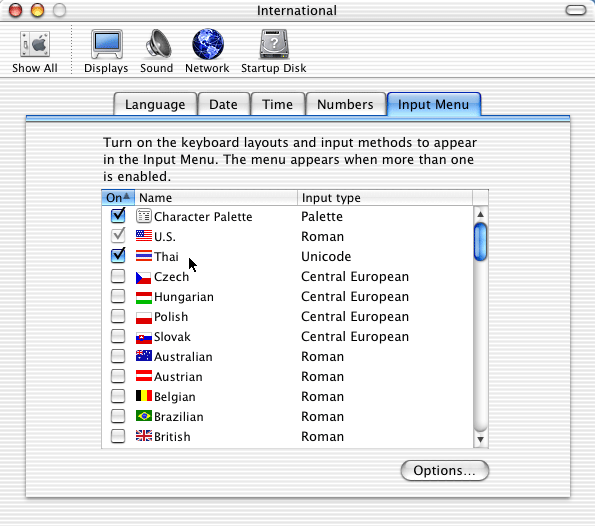
3. Select Thai keyboard layout.
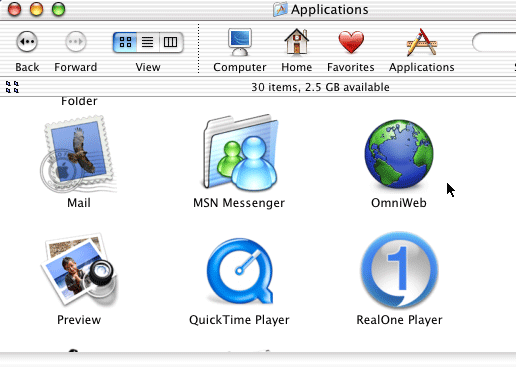
4. Download OmniWeb. IE 5.2.1, Chimera 0.4.0, and iCab 2.8.1 still do not display Thai websites properly. I'm using version 4.1. Newer versions should also work.
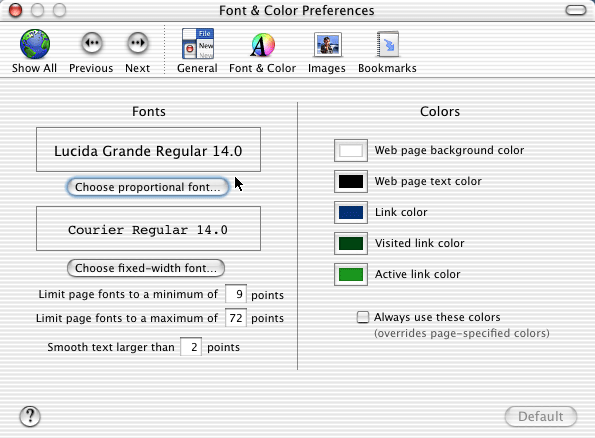
5. Set up OmniWeb to use Lucida Grande, which can display Thai fonts.
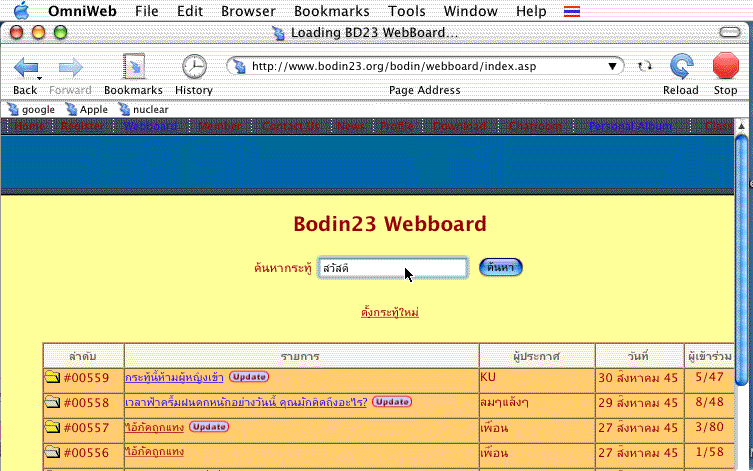
6. Voila! You can now read Thai on your Mac! You can also type Thai by switch keyboard layout in the menu bar.
Update:
For Mac OS 9.1, Netscape 7.0.1 is great [screenshot].Mac OS X 10.2.4 (and up) and Safari make it a snap. Just change the Text Encoding under View menu to view Thai. Change keyboard layout to type Thai (universal across applications). Very simple.
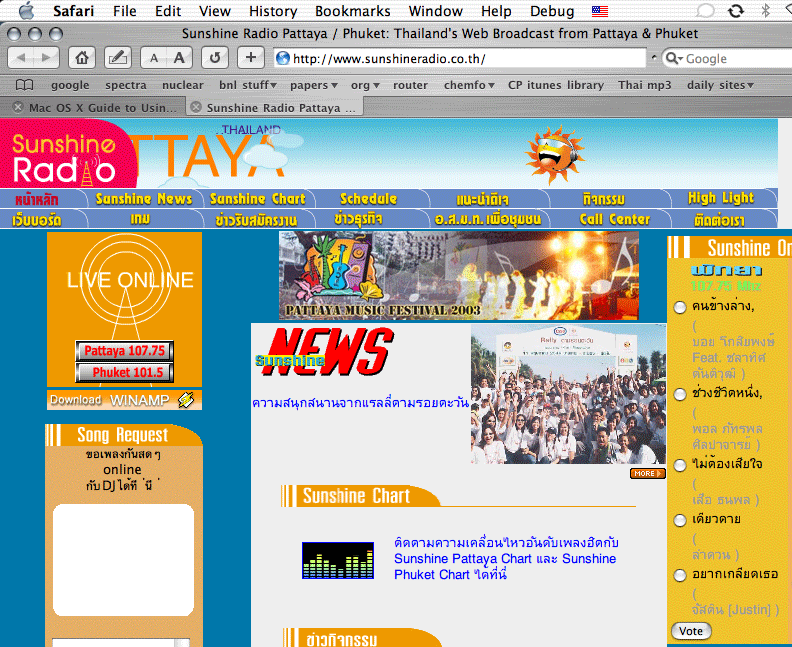
2-june-03